Obviously you will need something to restore from and that would be your snapshots. It is assumed that you have a protection domain configured and that your VM is being protected. In addition to that you will need to install the Nutanix Guest Tools onto your VM.
The self service restore is supported on both ESXi and AHV but my instructions are based on AHV and a Windows 2012 R2, which is only one of several supported OS.
- Log into PRISM and go to Home > VM menu
- Select your VM from the table and click the Mange Guest Tools link
- Select all the options. This will require an empty cd-rom slot. Click submit
- Log into your VM and click the setup installer from mounted cd-rom
- Once the installer is finished you should see a shortcut on the desktop
- Click shortcut and this will take you to the restore portal
- Go into Windows explorer and you will notice that the snapshot is mounted under G: drive.
- Click unmount and you are finished. Snapshots will auto unmount after 24 hours


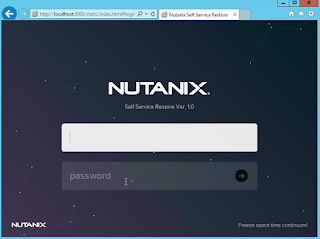



No comments:
Post a Comment