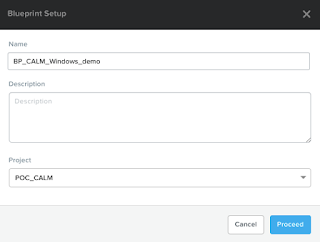The NCP-EUC exam has been released for a while now and although I booked it very early on I found myself postponing it several times. My reason for this was most likely due to Covid fatigue and lockdowns did not help with the motivation. Well, I finally sat the exam and I am pleased that I passed!
My passing score was 5100.
When the exam got announced I was quite excited because I started a EUC focussed role around the same time and definitely had to learn a lot in that space. And the experienced I gained in the last 6 months definitely came in handy. Before going into the EUC role I did have experience with Horizon from an infrastructure point of view. I did architect the infrastructure for my employer, which was initially a single pod deployment. This architecture has changed a lot in the last year or so. Just before the first lockdown hit New Zealand we implemented a couple of Unified Access Gateways to ensure end users could connect remotely. In the last six months we turned the architecture in a multi-site one for DR purposes. And we also introduced App Volumes and Writable volumes in the mix. I'd like to give a shout out to Kees Baggerman and Sven Huisman for their support and advice on this!
When time permitted I actually spent some time looking at Frame. One of the benefits of being an NTC is the 1 year entitlement to a Frame license. I like the idea of Frame and hopefully I get to make real use of this. During this process I learned quite a bit and it was great to have the ability to call on Ruben Spruyt to iron out some issues and misunderstandings. Now I think this Frame exposure has been quite useful as an exam preparation because the exam was very heavy on Frame. At a guess I would say at least a quarter of the question where Frame related. There are two exams you can take and passing either one of these will entitle you to the NCP-EUC certification. One is the Virtual Desktop Infrastructure exam and the other is the Desktop as a Service exam. I took the VDI exam and it was still heavy on Frame.
The blueprint is very indicative of the subjects you will get tested on. There was one subject I actually got no questions on but that may have been coincidence. As I said expect questions around Frame, and plenty, but I also got questions around Files, Prism, Citrix, Horizon, Capacity, Performance, GPU, BCP, etc. Nothing that the blue print does not cover.
You get 75 questions in 120 minutes and the time goes fast. There were quite a few questions where I had to make calculations of some kind. Not allowed to use paper you will have to figure it out in the head. This takes up time. As always, I went through the questions and answered what I could and flagged what I did not know or wasn't sure about. Getting through the questions took me about an hour. I used the remaining hour for reviewing and reading questions properly. Always pay attention to how the questions are written as it is easy to misread. Sometimes you just need to use common sense and process of elimination. And for a few you just have to guess. You have about 25% chance of getting it right. I never have use Citrix myself so I had to guess on a few occasions. In the end I used all my time and was very happy to see I passed.
I really liked this exam because it covered a broad range of technologies and learned quite a bit in the process. Make sure you use the resources on Nutanix University and give the test exam a go. It will give you a good idea on what to expect! Good Luck.